Do you have a website and want to know how to convert your visitors into customers as effectively as possible? Then you need one thing above all: data.
In order to shape your company’s long-term success strategy, you should collect as much detailed information as possible about your website visitors. Google Analytics is a free online service that will help you with this.
In our article, you’ll learn what makes the web analytics service so useful and how you can take advantage of Google Analytics for your website and goal. You’ll also learn how to sign up for Google Analytics and set up your account with our step-by-step guide.
What is Google Analytics?
Before we go any further, let’s start by outlining what exactly Google Analytics is:
In short: Google Analytics is a data research tool. The platform can track a wide range of information about your website visitors with its order data processing (see below).
How exactly is that supposed to work? In short: The tool connects directly to your website to track or collect a large amount of data unfiltered. This process of so-called tracking is also referred to as order data processing.
The analysis software gives you an extremely detailed and helpful insight into the performance of your website. This means you can accurately track, among others,
- how many visitors come to your website,
- where the traffic on your website is coming from,
- what elements your visitors interact with,
- how long visitors stay on your site and
- At what stage of a visit users leave your website.
The Google Analytics platform gives you a complete view of the performance of the site as a whole in your account data view. The website data is then analyzed, processed, summarized and finally prepared in a user-friendly and anonymous manner.
This information is then made available to you in the form of clear reports in the data view of your account. This allows valuable insights to be gained about your target group. Using the tracking and various search parameters, you can make concrete and well-founded decisions regarding your marketing strategies or your digital campaigns and optimize your specific goals.
Google Analytics and Google Tag Manager
Google Analytics has the added benefit of being like Google’s many marketing products
- Google Search Console ,
- google ads ,
- Google Data Studio and the
- Google Tag Manager
can implement in its data calculations. So if you are already using these Google products, Google Analytics is the right tool for you.
Reading tip: How to: Set up the Google Search Console
You can find out exactly what the Google Search Console actually is and how you can use it for yourself in our article: How to: Set up the Google Search Console .
Of course, you can also just use Google Analytics if you want to keep track of general tracking information for your account. However, you are limiting yourself by doing this, as you could also track other search parameters: For example, you could ask yourself how many people are using a certain function on your website. Or you’re interested in tracking your ecommerce deals. In this case you need the Google Tag Manager.
Incorrectly, the Google Tag Manager is often used synonymously with Google Analytics. But: The Google Tag Manager is neither the same as Google Analytics nor does it replace this tool.
Instead, it helps users, among other things:
- Easier to insert the Google Analytics tracking codes or tags on your website
- Provide snippets for your Google Analytics account
- Create clear and user-defined rules for when code should be triggered
So you see: Google Analytics and the Google Tag Manager are two completely different tools that serve two very different purposes: The Google Tag Manager is an additional offer from Google and makes it easier for you to manage this almost unmanageable number of tags by providing you with clear rules define when certain tags should be triggered for your account.
Here is a small comparison:
| Google Tag Manager | Google Analytics |
|---|---|
| With the Google Tag Manager you can manage various Javascript tracking codes (also known as tags) on your website. The Google Analytics tracking code is one of these tags that helps you categorize different topics. | Google Analytics is an analysis tool that provides reports. The Google Tag Manager has no reporting functions. It is used to send data from your website to other marketing/analytics tools (including Google Analytics). |
You don’t want to miss out on the advantages of the Google Tag Manager and want to get the most out of Google Analytics? Very good! This video tutorial will show you in an easy and understandable way how to set up the Google Tag Manager:
Why do you need Google Analytics?
Building a successful website without data is a difficult endeavor. Like walking a tightrope in absolute darkness, every step can lead to nothing – no matter how careful you are. Metaphorically speaking, Google Analytics turns on the lights on your website so you can confidently plan your steps and reach your goal.
You can use Google Analytics for various purposes. Below we will address three of the most common uses of tracking:
1. Google Analytics for Marketing
The insights you gain from viewing data in your analytics reports can be critical to improving your campaigns and marketing strategies. For example, the individual tracking options can help you find answers to the following questions:
- How much traffic is driven to your website through different marketing channels?
- Which websites get the most visitors?
- Where can your visitors be located geographically?
- What is the conversion rate of visitors on different channels?
The answers to these questions will help you better tailor your digital campaigns and marketing efforts to your audience . You can use Google Analytics to better define your target group and create a buyer persona for your product range at the same time.
2. Google Analytics to improve website performance
The data view of the analytics reports is also ideal for putting your website performance to the test. For example, you can use the platform to answer the following questions:
- Which of my pages is visited the most?
- Is there a specific point on my website that might encourage visitors to leave?
- How fast do the pages on my website load?
- Are the loading times longer for visitors with mobile devices?
With these valuable insights from Google Analytics, you can specifically optimize the performance and user-friendliness of your website and thus improve overall traffic.
3. Google Analytics to improve your SEO
The insights from Google Analytics are also invaluable for implementing a successful SEO strategy . The platform helps answer a number of questions about how users find your site and what interactions they make:
- How much search traffic is your website getting?
- Which of your landing pages get the most traffic?
- Which access channels do visitors use to find your website?
The more you know about your website visitors and your target audience, the better. Access the right reports, settings and goals in your data view in your account and use the insights from your tracking in your SEO efforts .
4 steps to success: Instructions for your Google Analytics account
Don’t worry – setting up and managing your Google Analytics account is easy to do, even without advanced programming skills.
Just follow our step-by-step guide.
Step 1: Create a Google account
To get started with the analysis tool, you first need a registered Google email address. So if you don’t have a Gmail account yet: You can set up a private or business email address here.
Step 2: Set up Google Analytics
When you’re ready and signed in with your Google email address, you can click Start measurement on the Google Analytics home page.
You will then be taken to the next page where you will be asked to provide some basic information about yourself. After you have selected an account name and confirmed the individual points and settings regarding data sharing with a tick, click Next .
In the next step, when setting up the property, you must enter the name of the website that you want to link to your Analytics account in the Account name field. You can then select additional custom information about your industry and company size, and set the correct time zone. Optionally, you can also state the purpose of using Google Analytics. To do this, simply activate the check mark for the appropriate points and then click on Create .
Almost done: Now all you have to do is agree to the Google Analytics Terms of Use contract that opens and your account is set up.
After you have agreed to the terms of use, you will receive the tracking code for your website from Google. This tracking code enables Google Analytics to collect data from users of your website. Your next task is to add the code to your website.
Step 3: Add the tracking code
Before Google Analytics can collect data, all you have to do is embed the tracking code in your website’s source code. The tracking code is located in the settings under “Administration” at the property level.
With a content management system like TYPO3, WordPress or PrestaShop you can use a module or plugin where you only have to set your tracking ID.
If you have created your website in HTML yourself, you can alternatively integrate the tracking code manually. To do this, copy the code and add it to your header file right after the <head> tag.
Step 4: Create a goal
You can also use Google Analytics to set and manage custom targets for your website data. If a visitor performs a specific interaction, a so-called “event” that you have defined as a goal, Analytics counts this as a conversion.
Is that still too abstract for you and you would like some examples? Here we have provided you with a small preview of possibilities for your goal:
- Pageviews : You can select this goal type if you want to treat a page or screenview as a conversion for your goal.
- Session Duration: With this defined goal type, you can measure user engagement by treating the time spent on your page as a conversion.
- Event: You can also treat user interactions such as button clicks, video plays, form submissions, or downloads as conversions.
Google Analytics and Goals
Would you like to learn more about the different goal types and goals? Then we recommend the following article: Google Analytics Hands-On: Defining and analyzing goals .
Here’s how to create a goal in Google Analytics:
First, go to the data view of your Google Analytics account, navigate to Manage …
… and then click the Goals button in the data view on the left :
Now click the New Goal button :
Here you have the option to select your goal details according to a template or to create a custom goal:
You will then be prompted to provide a description and specific details of your goal. You can enter an appropriate name in the Goal Description field names and set the goal type that’s right for you:
You’re almost there: now all you have to do is paste your URL into the field and select the appropriate values of your goal detail and click save .
Anonymize IP: Anonymization and privacy-compliant guidelines
It is important that the website data of your visitors is really anonymous for data protection reasons. In addition, according to the order data processing, your website visitors must first actively agree to the use of cookies so that their personal data can be recorded and collected or tracked in accordance with the law.
Protecting the privacy of your visitors and complying with data protection laws or order data processing must be an integral part of your website. Therefore, you must observe the following when setting up and using Google Analytics:
You should always anonymize the IP address collection of the website data in your account settings and obtain the active consent of your users for their data processing.
If you use a plugin to set up your account settings, you must check the box for anonymizing IP address collection. If you choose to manually add the tracking code to your website, you must supplement it with the following code snippet: ga(‘set’, ‘anonymizeIp’, true);
In order to comply with the applicable General Data Protection Regulation, you can also use WordPress plugins such as Borlabs Cookie . We also recommend implementing a consent management platform (CMP) such as Cookiebot on your website to ensure full compliance with data protection laws.
Borlabs Cookies and Cookiebot
You can find help for the optimal implementation of Cookiebot and Borlabs cookies under the following links.
Cookiebot:
- Using Google Gtag with Cookiebot
- Google Tag Manager deployment – Cookiebot Support
- Alternative methods for conditionally loading tags – Cookiebot Support
Borlab’s cookie:
- Google Analytics 4: Create an account and set up a cookie in Borlabs
- Google Tag Manager + Events – Borlabs Cookie
How to improve your website with Google Analytics
Setting up Google Analytics and configuring custom goals and settings is just the start. The real benefit of using Google Analytics is that you can answer marketing questions with solid data from your tracking.
Just don’t rush anything!
If you’ve just installed Google Analytics, you typically need to wait at least 24-48 hours for the collected website data to be included in reports. Still, we recommend waiting at least 3-4 weeks before making informed decisions based on reports.
Below we’ve provided you with three easy ways to improve your website. These examples show you how you can use the data in Google Analytics to optimize your website.
For precise step-by-step instructions, you can find easily understandable help under the links:
This is how you improve your traffic
Search engine marketing is all about driving engaged users to your website . To do this, you first need to know which channels bring you the most traffic and which you should still optimize.
Here’s a simple guide to finding your top-performing marketing channels:
- In your Google Analytics account, in the data view, go to the User Acquisition report under Acquisition .
- Set Column 1 to First User Medium .
- Now click on the New Users heading to sort the table by traffic volume in descending order.
The collected website data in the table can help you better understand the individual performance of your marketing channels. Now you know which digital approaches bring the most new users or “first-time visitors” to your website and which marketing measures and digital campaigns you can use to gain the trust of visitors.
How to improve your content effectiveness
Want to know what content brings you the most organic traffic? No problem, Google Analytics will also help you fine -tune your content marketing strategy . That’s how it works:
- In the data view, go to the Pages and Screens report under Engagement .
- Click All Users at the top of the screen .
- Now change the dimension to First user medium .
- Select organic as the dimension value .
- Click Apply .
- Click the New Users heading to sort the table by traffic volume in descending order.
These organic landing pages bring you the most new users or first-time visitors to your website. We therefore recommend that you use these landing pages as a benchmark for your other pages and orientate yourself on them in terms of structure and content. So if you have organic landing pages with no traffic, you should reevaluate their relevance to your business goals and adjust accordingly.
How to improve your geographic and demographic targeting
If you’re looking to invest in ads or SEO for multiple locations or new audiences, you need location-specific and demographic insights. This will help you better understand where you need to increase or decrease marketing efforts accordingly.
So where do most of your customers come from and which target group uses which social media platform?
- In the Geographics data view, go to the Demographic Details report or the Demographics, Interests, and Devices report of your visitors.
- Sort the table by either engagement rate, a specific event, or total sales.
This report is very useful for your business if you want to fine-tune the geographic or demographic targeting of your ads.
Conclusion
With Google Analytics you have the possibility to track and interpret meaningful website data. The analysis tool is therefore an indispensable tool for every marketer. It is best to use Google Analytics in conjunction with the Google Tag Manager so that the full potential of this analysis software can unfold.
I don’t think the title of your article matches the content lol. Just kidding, mainly because I had some doubts after reading the article. https://www.binance.com/sk/register?ref=OMM3XK51